Instant search with AngularJS and elasticsearch
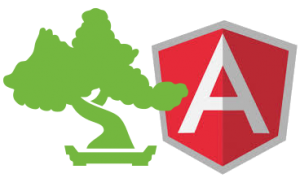 In this blog post we try to explain how to build a single-page application (SPA) to search in elasticsearch using AngularJS. For simplicity, we will use a twitter index which you can easily create yourself (see here and here).
In this blog post we try to explain how to build a single-page application (SPA) to search in elasticsearch using AngularJS. For simplicity, we will use a twitter index which you can easily create yourself (see here and here).
Angular is an open-source JavaScript framework maintained by Google. According to the official Angular website “Angular teaches the browser new syntax through a construct we call directives”—in other words, Angluar allows you to extend the HTML syntax to make your application ‘more dynamic’. With Angular, we can also build applications following the Model-View-Control (MVC) design pattern.
To communicate with elasticsearch, we rely on elastic.js, a JavaScript client for elasticsearch.
In this post, we assume some basic understanding of search concepts and Angular. If you are not familiar with Angular, see the further readings section.
Sketching the structure out
Angular applications, in general, consist of three types of components: models, views and controllers, and our application is no exception.
The model in our application is, more or less, included within elastic.js, which sends requests to elasticsearch and returns the requested information as JSON objects. The views are almost plain HTML pages which allow the user to enter search queries and display the results of those queries. The controllers are mediators between elastic.js and the views. We have two views and two corresponding controllers for Twitter and Stackoverflow, but we will not be implementing the Stackoverflow part; we added it only for the sake of clarity.
The full code is on github, you can start by looking at the general structure of the application and then come back here to understand how the different parts of this application work together.
The single page in the single-page application
Single-page applications contain, as the name suggests, one page whose content changes dynamically. This page is called index.html in our search application. The following code snippet shows the main parts of index.html.
There are two important points to note about the code above. First, the Angluar directive np-app within the <html> tag which defines the boundary of the Angular application. Second, the ng-view directive which specifies where the different views will be rendered within the layout of index.html. Said differently, ng-view is ‘replaced’ by the dynamic content in the main page.
searchApp.js
In each and every Angular application, there is at least one Angular module. “searchApp” is the sole and main module in our application, as indicated in ng-app above. The following piece of code defines this module with its dependencies.
The module searchApp depends on three other modules, namely: (1) elasticjs.service, the JavaScript client for elasticsearch, elastic.js, (2) ngSanitize, an Angular module to sanitize HTML, and (3) infinite-scroll, a directive to implement infinite scrolling in Angular.
We also need to configure the so-called routes, URLs linking to views and controllers. In concrete terms, we need to link the items in the navigation bar to HTML partials. To do so, we use the route service, $routeProvider. Observe that each route has a view, templateUrl, and a controller. Recall that we used the directive ng-view to define the dynamic part within the main page, $routeProvider and ng-view are used together to achieve this dynamic behavior.
Twitter view
The first thing we need in a search application is a search box, ha? The following code snippet defines an instant search box that calls a search function, search(), every time the input text is changed. This search() function will be defined later in the Twitter controller.
Observe that we bind the input text to a property named queryTerm using the Angular directive ng-model. This binding makes the input value available throughout the Angular application via an object called scope ($scope). It is noteworthy that binding in Angular is two-way, meaning that if the input text (queryTerm) is changed somewhere in the application this change will be directly reflected on the user interface and vice versa.
Now let’s dive into how the search function works, and then we can come back to displaying the search results.
Simple queries
All the search functionalities are defined within the Twitter controller, TwitterController.js. We start by implementing a simple search function and then gradually enhance it. First, we define a controller named Twitter, which depends on $scope and esjResource (the elastic.js client).
Within the twitter controller, we instantiate the elastic.js client, passing the URL of the local elasticsearch instance. All search requests to elasticsearch go through a Request object, statusRequest, which queries the specified index and type.
Observe that we are using the binding $scope.queryTerm to access the search query. We use the match query family in elasticsearch to search in the _all field for $scope.queryTerm. In addition, we define the fields to be returned by elasticsearch instead of returning full documents. Finally, the search results are appended to $scope.resultArr (again defined within the $scope to make accessible by the views).
With the code above, however, we only get the top ten results matching the user’s query, usually we want to show more than that, this is where pagination comes into play.
Pagination with infinite scroll
Each search request by elastic.js returns ten results by default, but the user’s information need might not be satisfied by the top 10 results, hence we want to allow the user to load more results if needed. The process of dividing the search results into different pages is called pagination. However, in this example, we will not implement the classic pagination, but instead we will use scrolling; whenever a user scrolls down and reaches the bottom of the page, a new search will be performed with an offset of pege_number*result_per_page and, consequently, a new set of results will be rendered.
The function show_more will be called whenever the user scrolls down and hits the end of the page. Every time the function show_more is called, it increases the page number, and then calls another search function, searchMore(). The only difference between searchMore() and search() is that the latter defines an offset, .from(offset).
Highlighting
Elasticsearch implements search result highlighting on one or more fields. In the following we define highlighting on the text field, and specify that for each hit the highlighted fragments should be in bold.
The code above defines a Highlight object, then passes it to the search request. No changes are required in the search function.
Viewing, again
Now that we have defined all the functions needed to send queries to elasticsearch, we can extend our view to display search results.
The directive infinite-scroll specifies that the function show_more() should be called on scroll-down. The directive ng-repeat is like an ‘iterative loop’ that repeats the HTML template for each element in the collection specified, e.g. the directive ng-repeat="doc in results.hits.hits" iterates over all the hits returned by elastic.js from elasticsearch. Note that the array resultArr is accessible from the Twitter view because it was defined on the $scope object in TwitterController.js. renderResult and renderResultMetadata are JavaScript functions defined in TwitterController.js, both function return HTML, hence we need to sanitize their returned values using the directive ng-bind-html. We didn’t explain the functions renderResult and renderResultMetadata as they are straightforward.
In future posts, we will go through faceting with elasticsearch and Angular. If you are curious, though, the code on github already contains faceting.
Further readings
elastic.js user guide
Getting Started with elasticsearch and AngularJS: Part1 – Searching
Angular tutorial — official website
Foodme: Angular example application
Join our breakfast seminar in Oslo November 28th


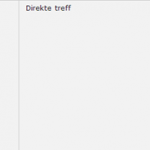
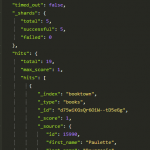
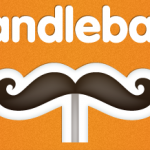


Thanks for the clear explanation about Instant Search and Elasticsearch. :D Now I’m learning. :D